How to Install a Theme on NopCommerce?
- We will give you a step-by-step guide to nopCommerce theme install. We will discuss installing a theme on nopCommerce 4.00 and above.
- The process of nopCommerce theme install on version 4.00 and above is simpler because themes can be uploaded directly from the administration panel.
Installing a theme on nopCommerce 4.00 and above
- Go to the nopCommerce marketplace
You can also browse the nopCommerce marketplace directly from the admin panel of nopCommerce. To do this, go to ‘Administration’ → ‘Configuration’ → ‘Plugins’ → ‘All plugins and themes’.
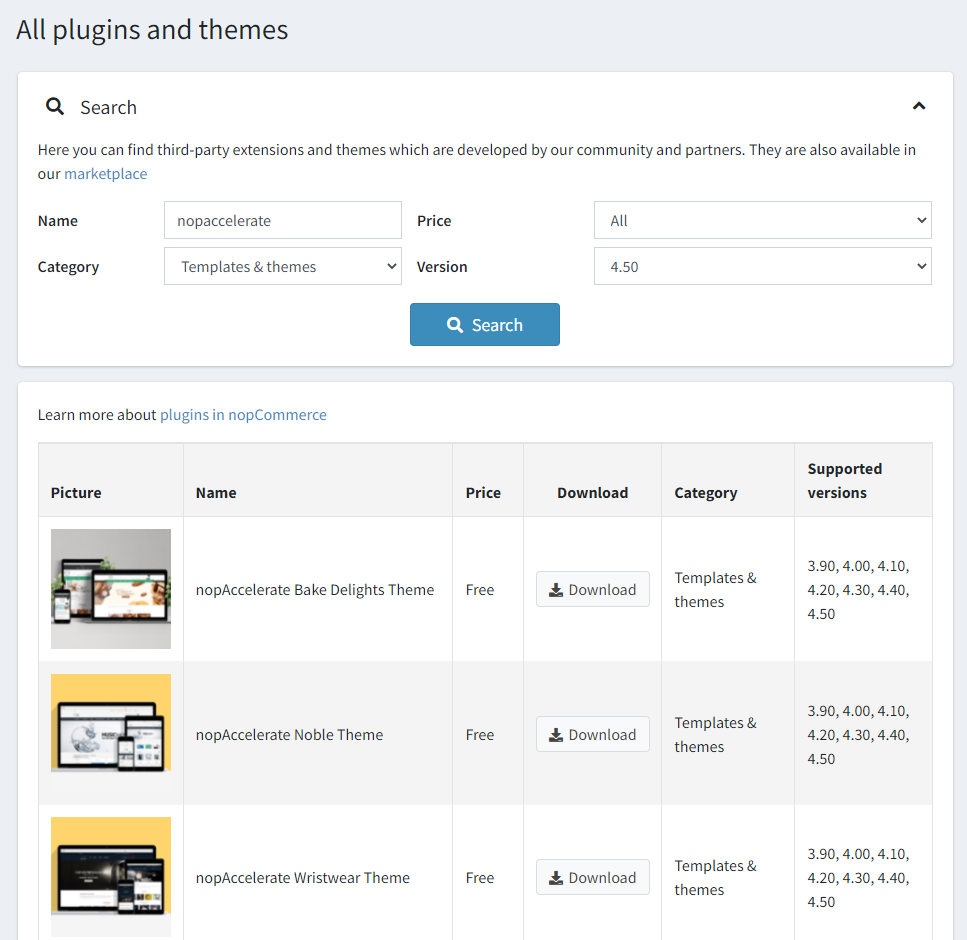
- Click on the ‘Templates & Themes’ category.
- Find the theme you want to purchase. Click on it. Click on the ‘Get Extension’ button on the right. You will be redirected to the website of the vendor who developed the theme.
Below, we will describe the process of installing a nopAccelerate theme on nopCommerce.
- Unblock the .zip file. To do this, you need to: Right click on the zip folder and Extract it.
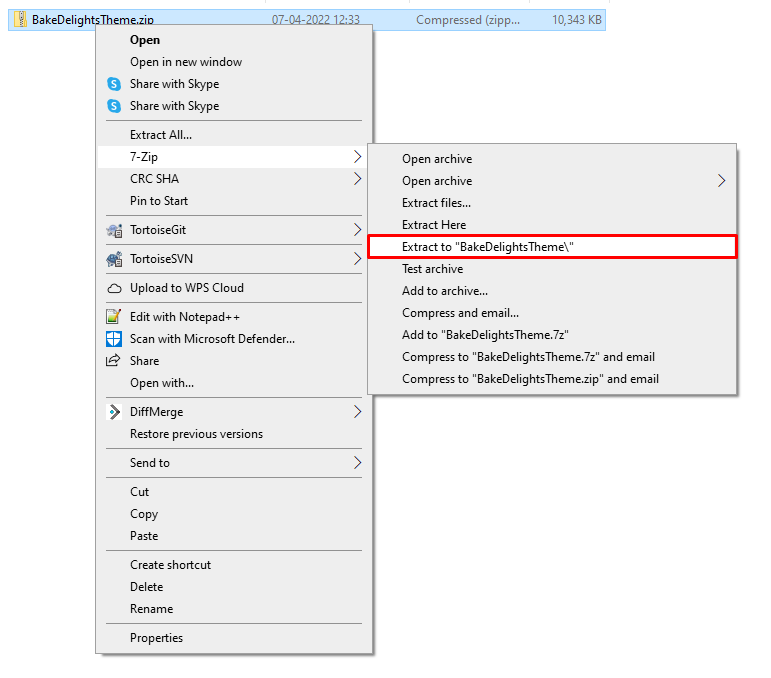
- Go to the administration panel of your nopCommerce store.
- Click on ‘Configuration’ → ‘Plugins’.
- Click on the ‘Upload plugin or theme’ button.
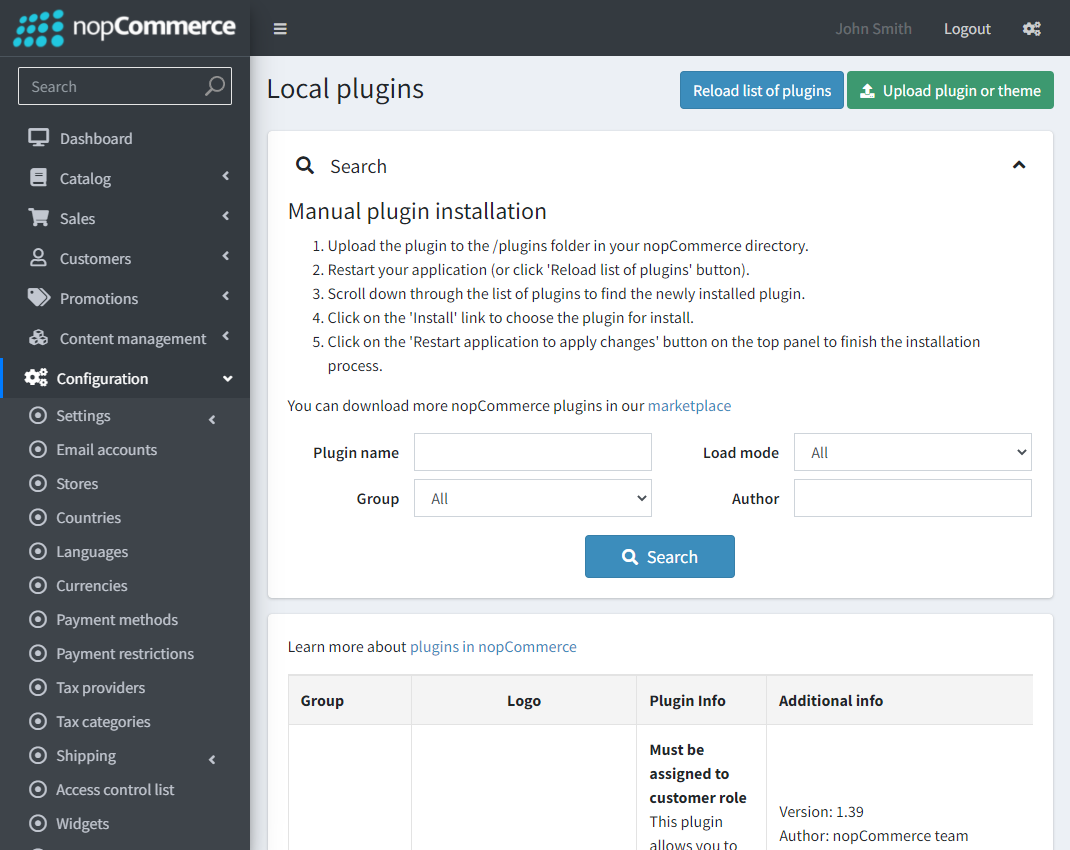
- Click on the ‘Choose a file’ button.
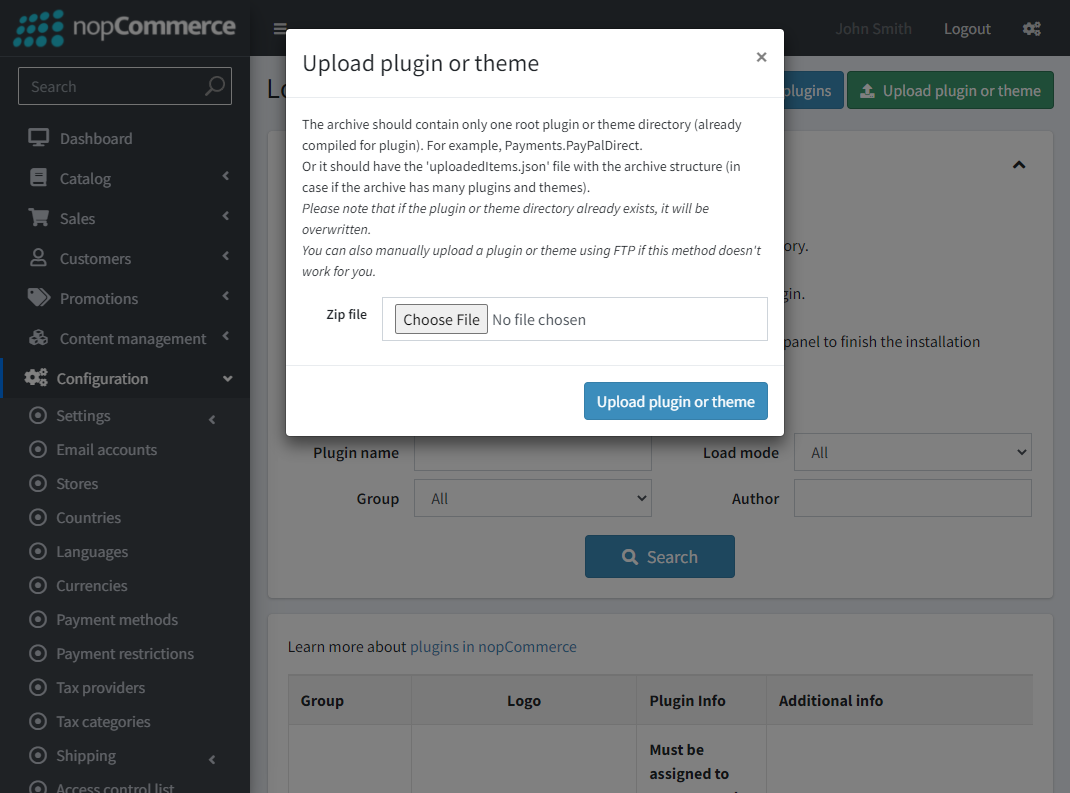
- Choose the theme package you’ve downloaded.
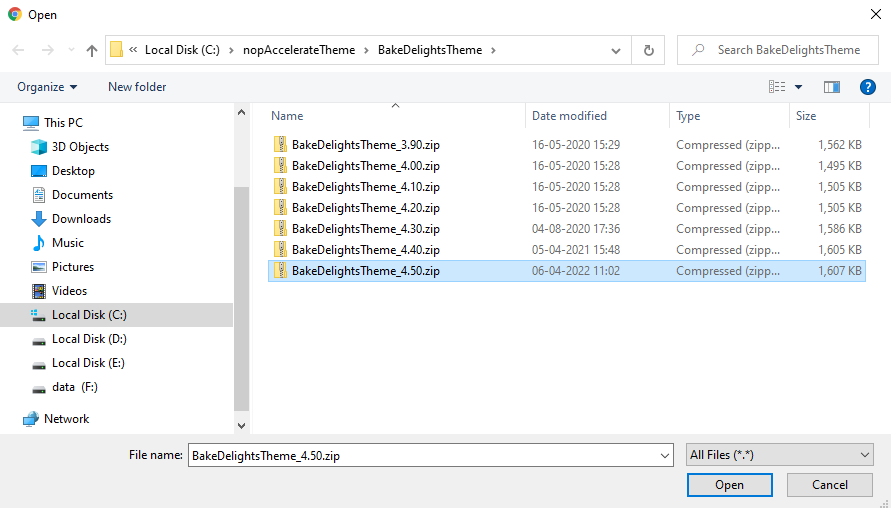
- Click on the ‘Upload plugin or theme’ button once you will click on this button theme will be automatically install and add required location after that application will be automatically restart.
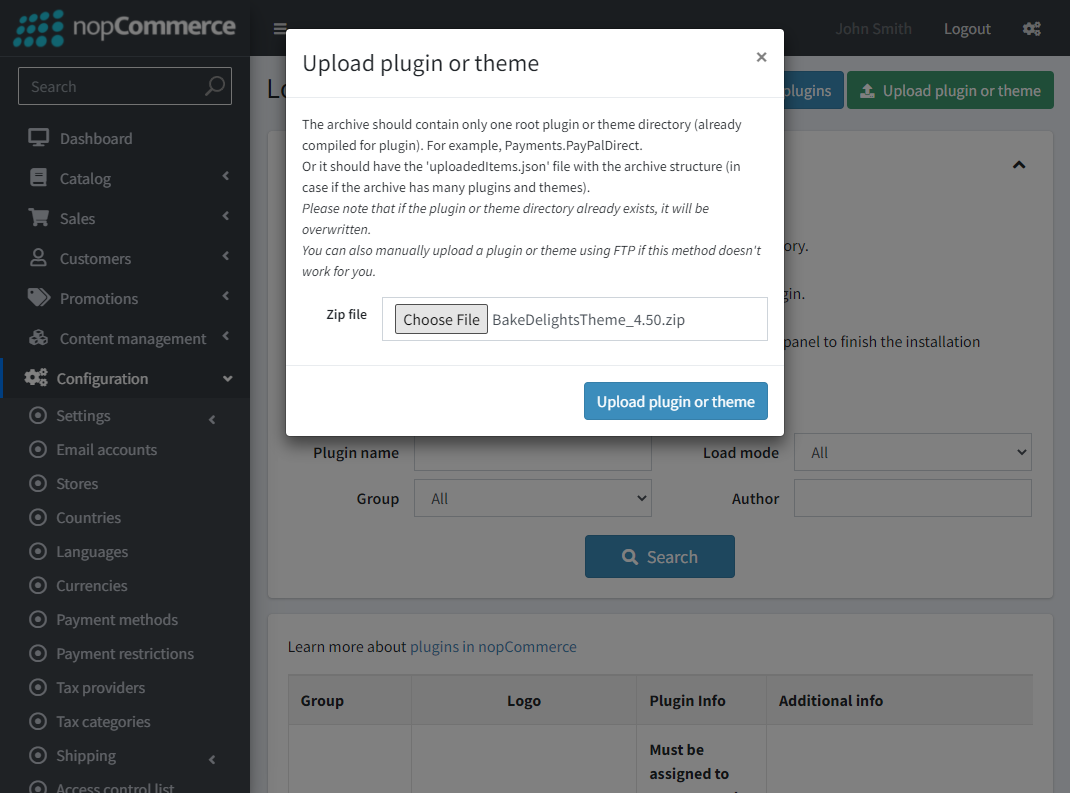
- Once process will be done you need to select theme from this location go to ‘Administration’ → ‘Configuration’ → ‘Settings→ ‘General Settings’
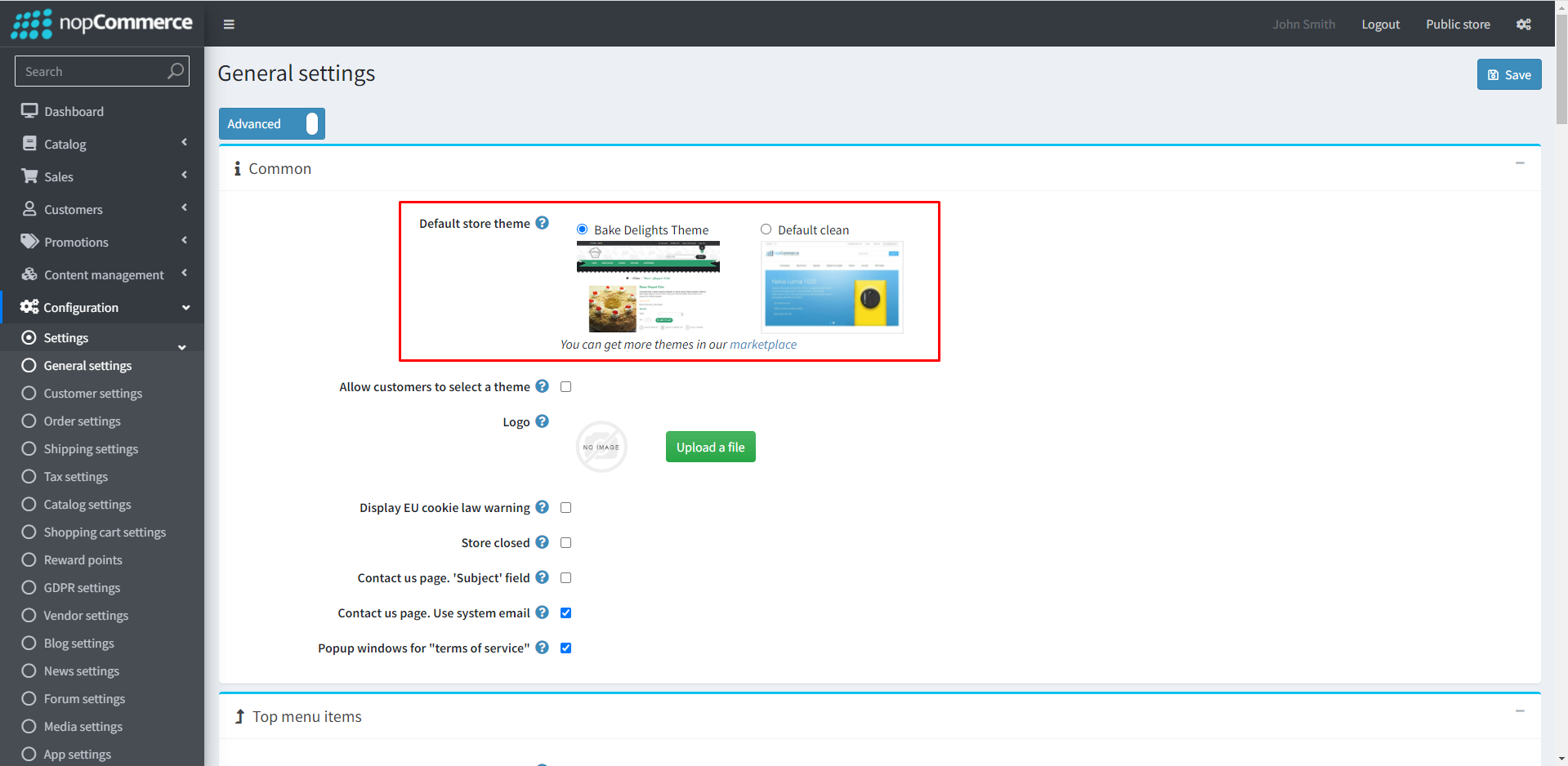
- Unblock the .zip file. To do this, you need to: Right click on the zip folder and Extract it.
Wrap-up
- If you’re using nopCommerce 4.00 and above, you will be able to upload and install your new nopCommerce theme directly from the administration panel of your nopCommerce store.
- We hope this article was helpful! and If you have a question and query please feel free to ask us on support email.
